Hi everyone!!! In the previous post I’ve described how to configure a Global Location Profile using the Multi-Cluster Manager in Kasten.
The obvious next step, is to create Global Policies, which well quickly explain in this post.
Creating Global Policies
The process of creating Global Policies is very simple, and it’s almost the same as the one to create Policies in a single Kasten instance:
- In the Multi-Cluster Manager we click in Global Policies in the left menu, and then in Create New Policy to start the wizard.
- We follow the standard steps to create a Policy, specifiying a policy name, action, backup frequency and more.
- When enabling Backups via Snapshot Exports, in the Export Location Profile field we select a Global Location Profile, which has to be created beforehand.
- Next, we select the applications that would be protected by this policy. Remember this policy later can be used by multiple Kasten instances, so it makes sense to use Labels to select the applications, instead of selecting the applications by name.
- All the rest of steps in the process are just as any other Policy in a single Kasten instance. We click in Submit to finish the process.
- Now we can see the Global Policy has been created, but still hasn’t been added to any distribution, so none of the Kasten instances can use this policy yet.
Creating a Distribution
Once the Global Policy has been created, the next step is creating a Distribution to enable this Policy in one or more Kasten instances. Distributions provide a way to describe the relationship between globally defined resources (in this case the Global Policy) and the clusters to which they should be distributed. This offers a tremendous amount of flexibility, allowing the correct policies to be applied to the correct clusters.
- In the Kasten Multi-Cluster Dashboard, click in Distributions in the left menu. Then click in Create New Distribution.
- NOTE: In the previous post, we have created a distribution for Global Location Profiles. The same distribution can be used for Location Profiles and Policies, and actually is the recommended method to simplify the operations.
- Provide the following information:
- A name for the distribution
- Then select the clusters where you want the Global Policy be available. The Distribution will make sure all these clusters can use the Global Policy selected in this Distribution.
- Then select the resources, in this case the Global Policy that you want to distribute to the clusters selected in the previous step.
- Because this Global Policy has been configured to use a Global Location Profile, we will get this warning about the dependency between both Global Resources. This means that in order to create a Distribution for a Global Policy, we need to add the Global Location Profile in the same distribution. We clcik in Yes, Add.
- Now you can see that both, the Global Policy and the Global Location Profiles has been added to the Distribution. Now we click in Add Distribution to finish the process.
- Now you can see the Distribution has been created, and the status is Syncing.
- After few seconds you can see the status now has changed to Synced.
- Now, you can go to one of the clusters, in this example I go to k10-hol-primary cluster, and you can check the Policies available. As you can see in the following image, now this cluster has 2 Policies, one created localy, and the Global Policy distributed from the Multi-Cluster Manager.
NOTE: For simple setups, a single distribution may be sufficient. Multiple distributions may be used to accommodate more complex setups and topologies.
As you can see, a very simple process, that can help you to manage and operate Kasten more efficiently.


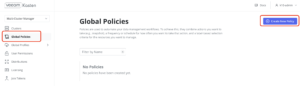
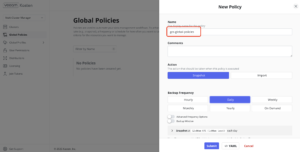
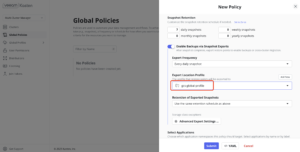
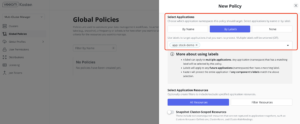
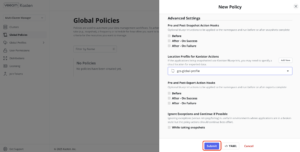
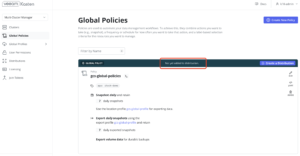
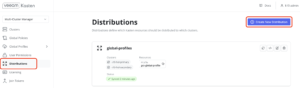
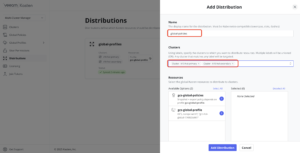
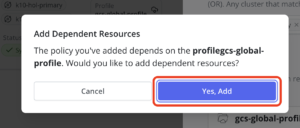
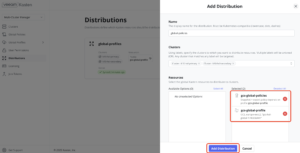
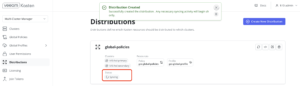
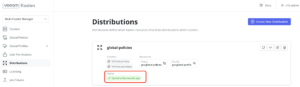
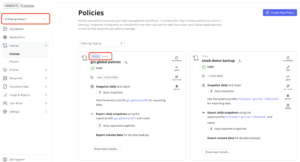

Get Social